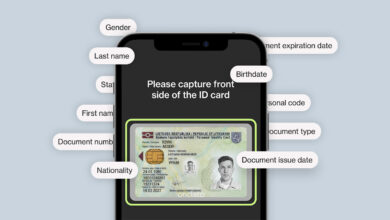How to Use the Hotspot on Your iPhone
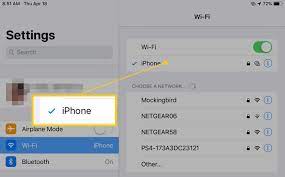
Did you know that there are currently 113 million iPhone users in the United States? Despite the popularity of these smartphones, there are still a lot of things that they can do that people don’t know about.
For example, did you know that you can create a wifi connection with your phone? You do this by setting up an iPhone hotspot. But exactly how do you use this feature? If you want to learn the answer to this question, and more, then you’re in the right place.
In this article, we’ll give you a rundown of everything you need to know about iPhone hotspots. Let’s get started!
What is the Personal Hotspot?
Before we learn how to use a personal hotspot, it’s important to be familiar with exactly what it is. The personal hotspot is an iOS feature that allows other iPhones to share a cellular data connection.
Other devices, be it smartphones or laptops, can connect to this using wi-fi, Bluetooth, or USB cable. Once your hotspot is turned on, then it acts as a kind of wireless router. It both transmits and receives any data that goes through it.
When an iPhone shares its data with other devices this is known as tethering. This is a great option if you need internet access, but can’t find any public wi-fi options available in your location. It’s also a lot more secure than public wi-fi is.
How Do You Setup an iPhone Hotspot?
Before you can connect to your iPhone hotspot you first need to set it up. To do this, go to the settings app. Once you click on it you should notice the Personal Hotspot option directly underneath the Cellular option.
Keep in mind that if you have an older iPhone, then you may need to click the Cellular button to access the Personal Hotspot. Once you get to the Personal Hotspot page, you should notice a button.
Simply slide this to the right for your device to become discoverable. Keep in mind that once your hotspot is on, then anyone can use it. So, if you only want your friends or family to have access, then make sure to set a password.
Simply click the Wi-Fi Password option on the Personal Hotspot page.
How Do You Connect With an iPhone Hotspot?
There are three different ways that you can connect to an iPhone hotspot. These ways include Wi-fi, USB, and Bluetooth. Let’s start with Wi-fi. To connect to the mobile hotspot using wi-fi, simply go to Settings, then Wi-Fi. You should notice a personal hotspot in the list of available wi-fi options.
Typically it will be named something like “Owner’s iPhone”. Once you click on the wi-fi option, then you will be asked to input a password. Or, if you’re part of family sharing, then it will connect automatically.
To connect using a USB cord you will need to make sure that you have the latest version of iTunes on your computer. Plug the USB device into your computer. Then, plug the other end into your phone.
You should get a notification that says, ‘Trust This Computer?’. Click on yes, and then you should have no problem connecting. Finally, you can connect using Bluetooth. This is probably one of the more challenging ways to use your hotspot.
That’s because there’s an extra step involved. First, you need to pair your iPhone with your computer using a generated code by going to Settings, then Bluetooth.
Once you do this, then you can open the Bluetooth on your computer menu. You should notice the person’s iPhone. Simply click on it, then hit Connect to Network.
How Do You Disconnect a Device?
Once you’re done using the hotspot, then go to your Settings page again. Click on the Personal Hotspot option and slide it off. Then, unplug your USB device (if you were using one) or turn off your Bluetooth.
How Do You Let Your Family Members Join Your Hotspot?
If you have other family members on your phone plan, then it’s possible for them to automatically join the hotspot as soon as you turn it on. They don’t even need to plug in a password. Simply, go to the Settings, then Personal Hotspot.
On this page, you should notice a button that says Family Sharing. Once you find this option slide it to the right. Once you do this a list should appear with all of your family’s names on it. From there, you can decide who gets automatic access and who needs to request a password.
Can You Share a Mac Internet Connection With an iPhone?
We’ve learned how to use your iPhone to get wifi on your Macbook. But, is the reverse possible? Can you share an internet connection from a Mac to an iPhone? The good news is that it is possible.
However, an important caveat is that you need an ethernet internet connection. If you’re using wifi, then you won’t be able to share it properly. Make sure to check out this helpful guide if you want to learn the full way how to share Mac internet connection.
Want More Content? Keep Reading
We hope this article helped you figure out how to use your iPhone hotspot. Just remember that this convenient wifi does come with a cost. It will cause your data usage to increase.
So, if you don’t have unlimited data, then you should make sure to use it as sparingly as possible. But, if you’re stuck in a pinch, then it’s a great way to access wifi.
Did you enjoy this article? If the answer is yes, then you’re in the right place. Keep exploring to find more topics that you’re sure to love.